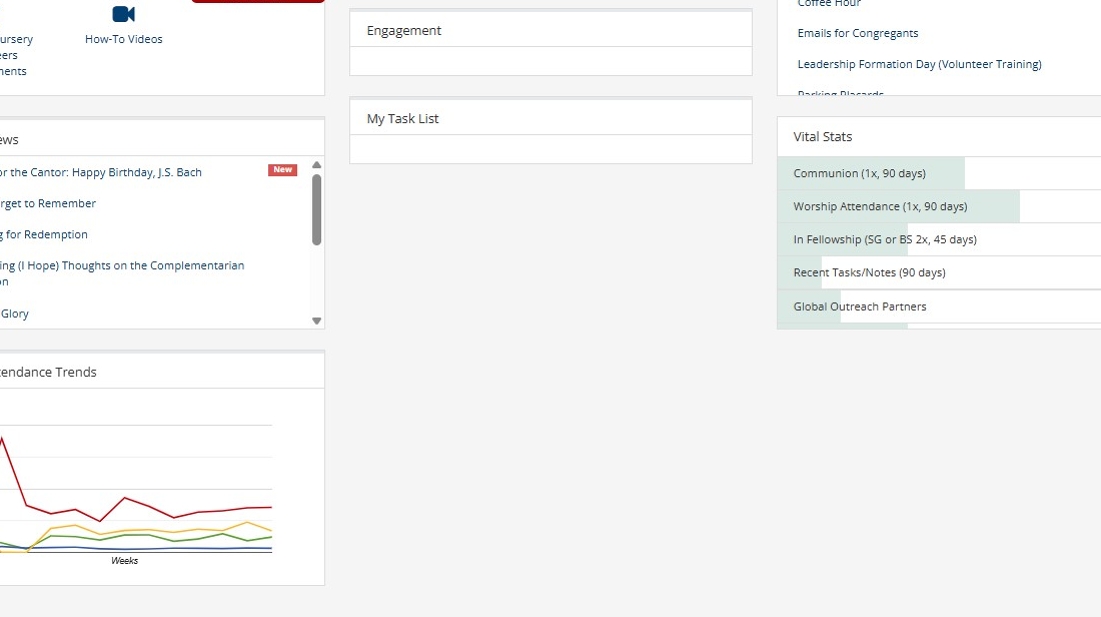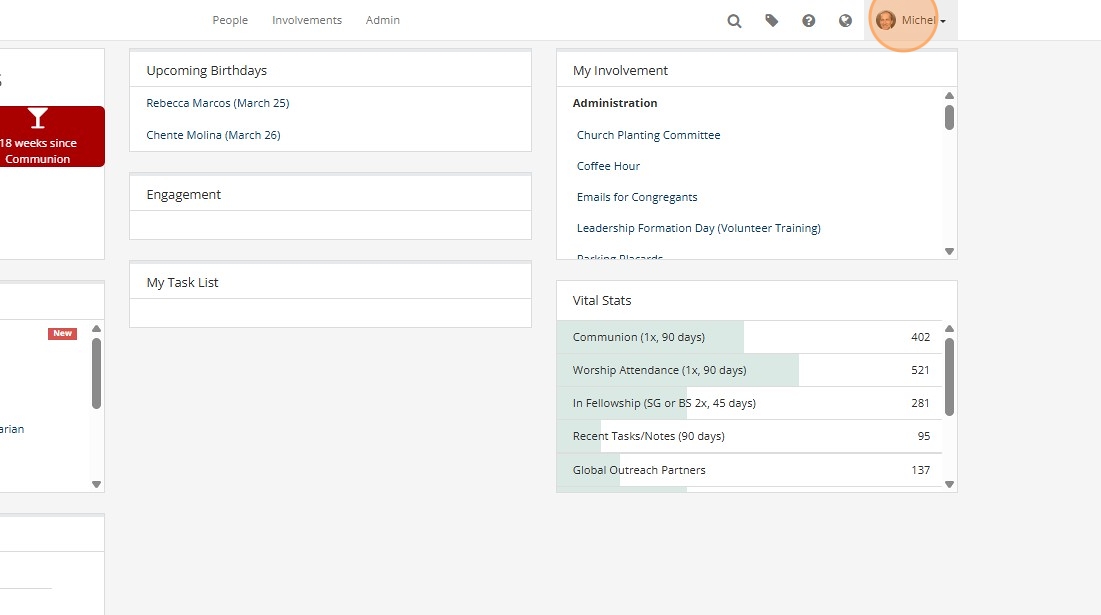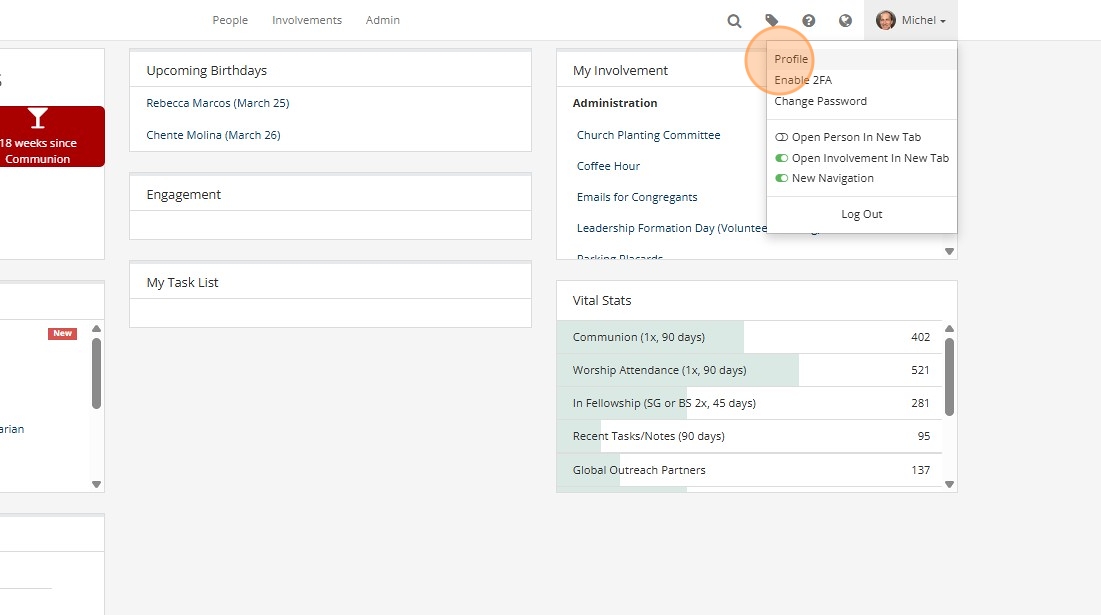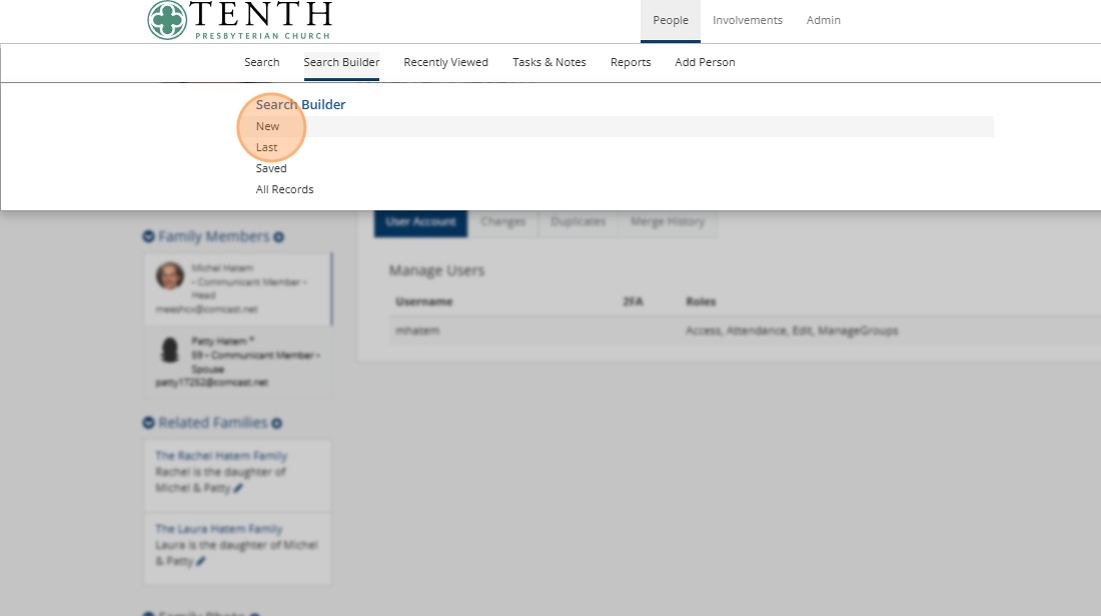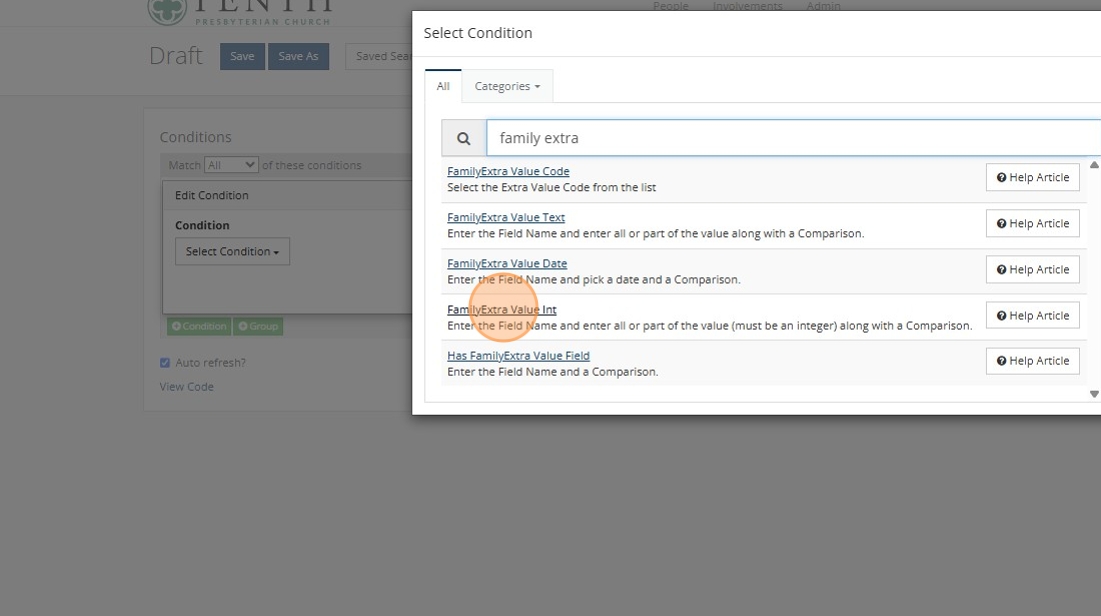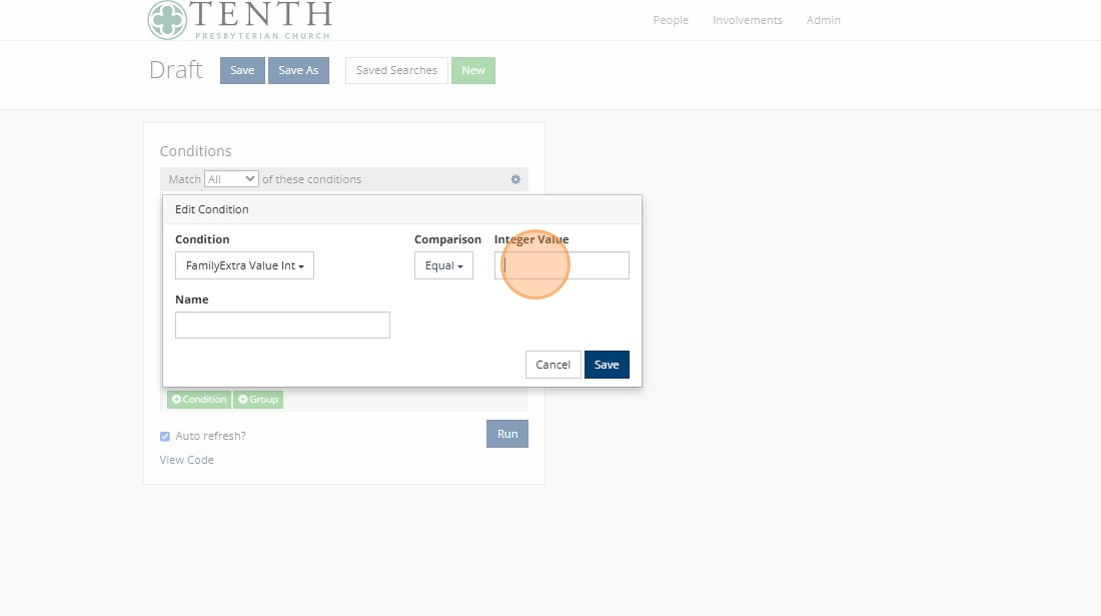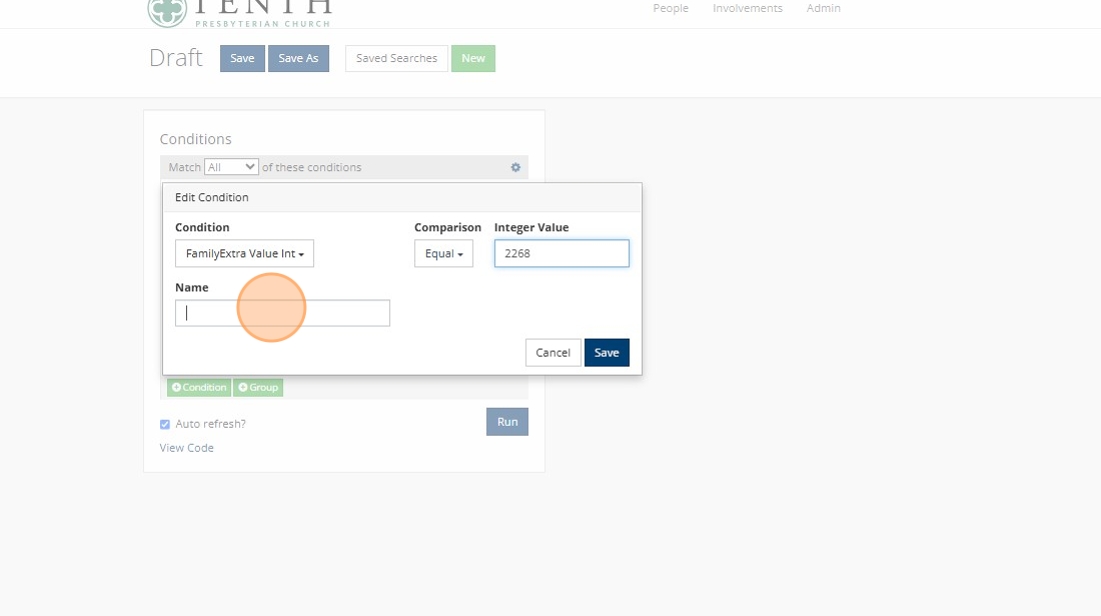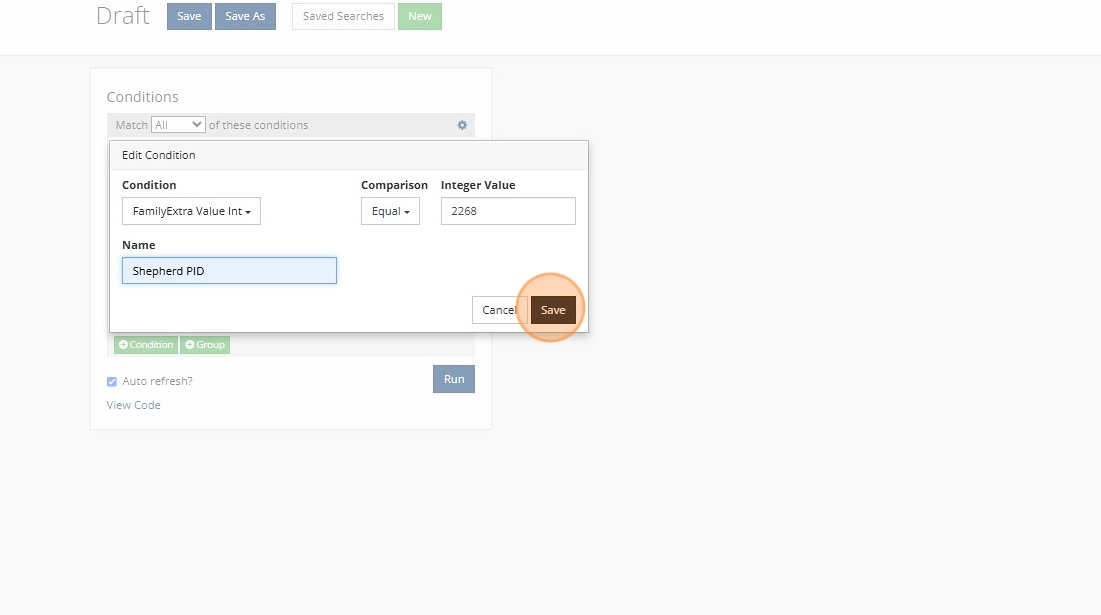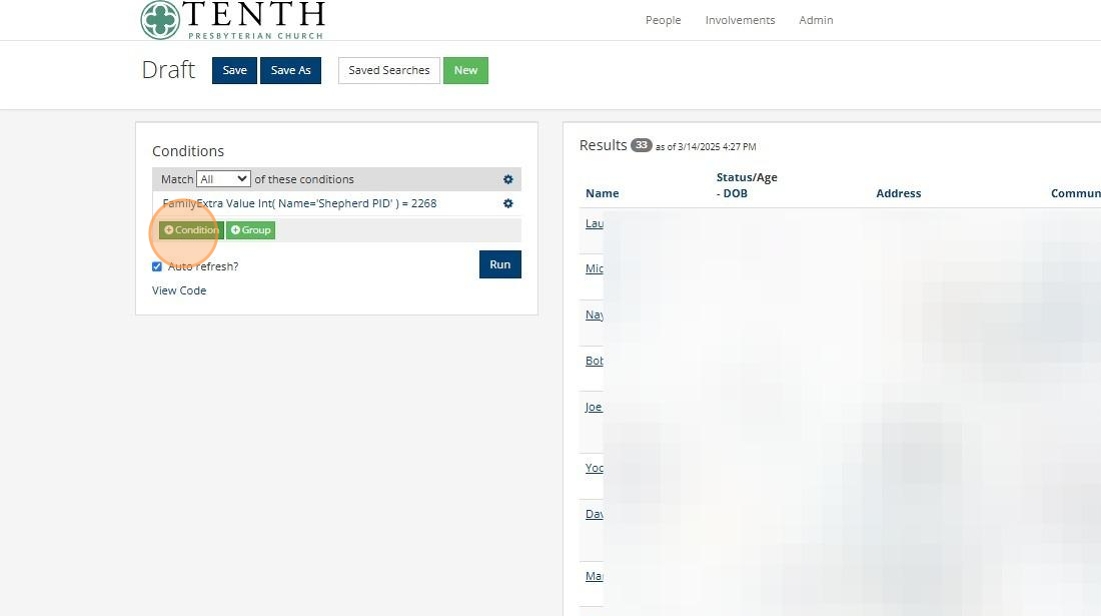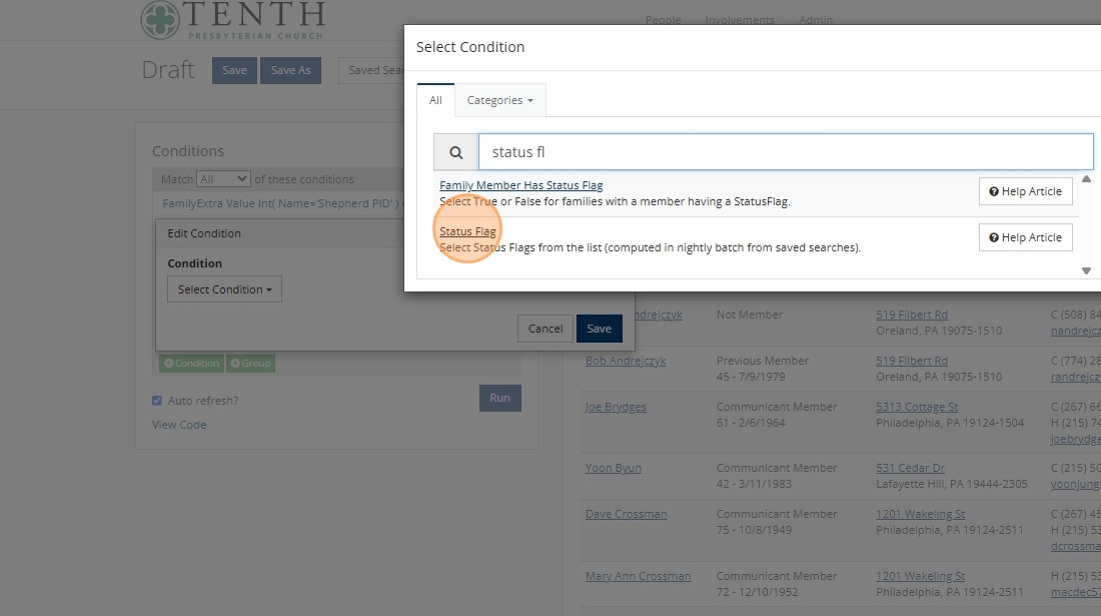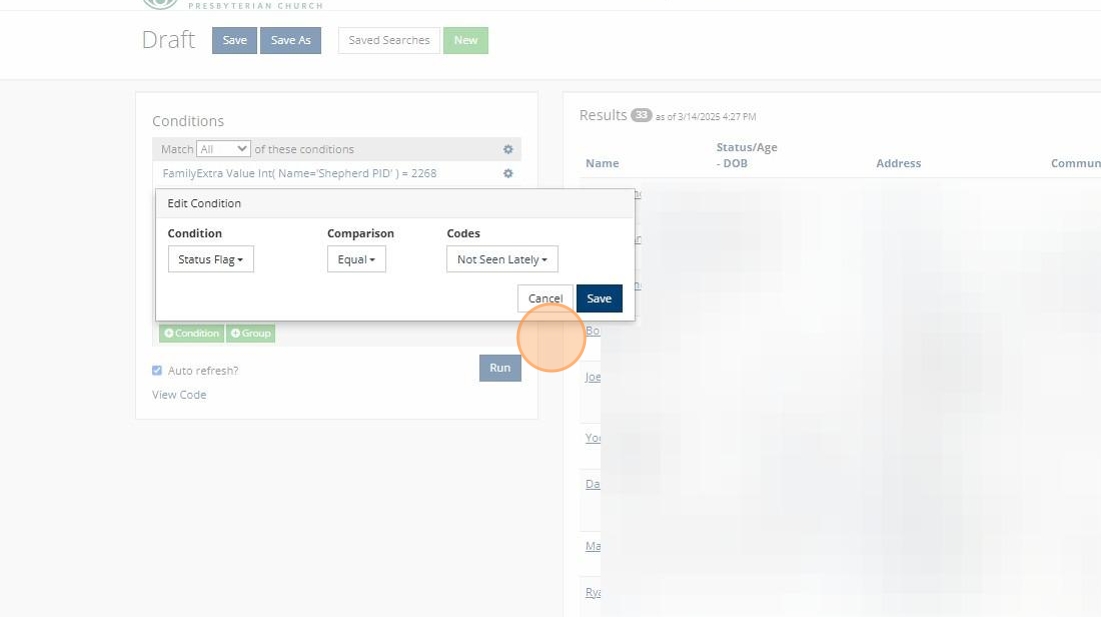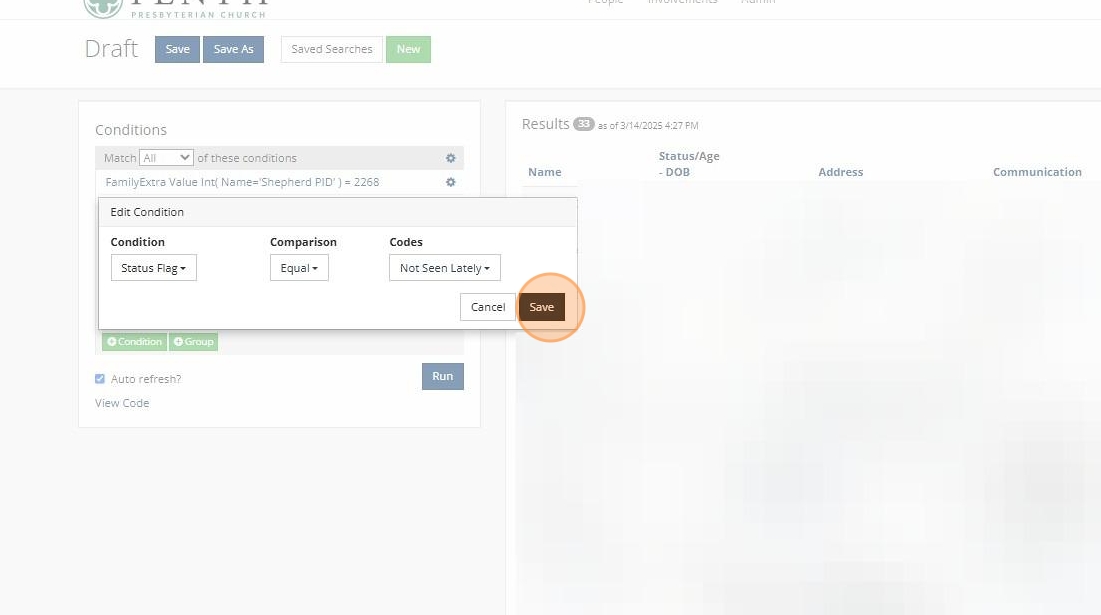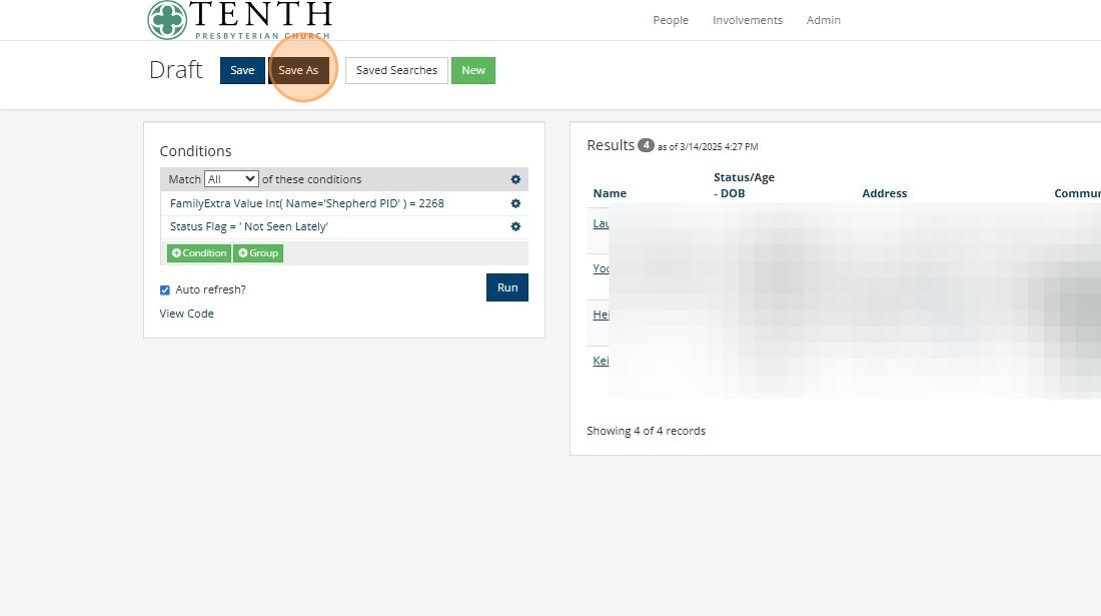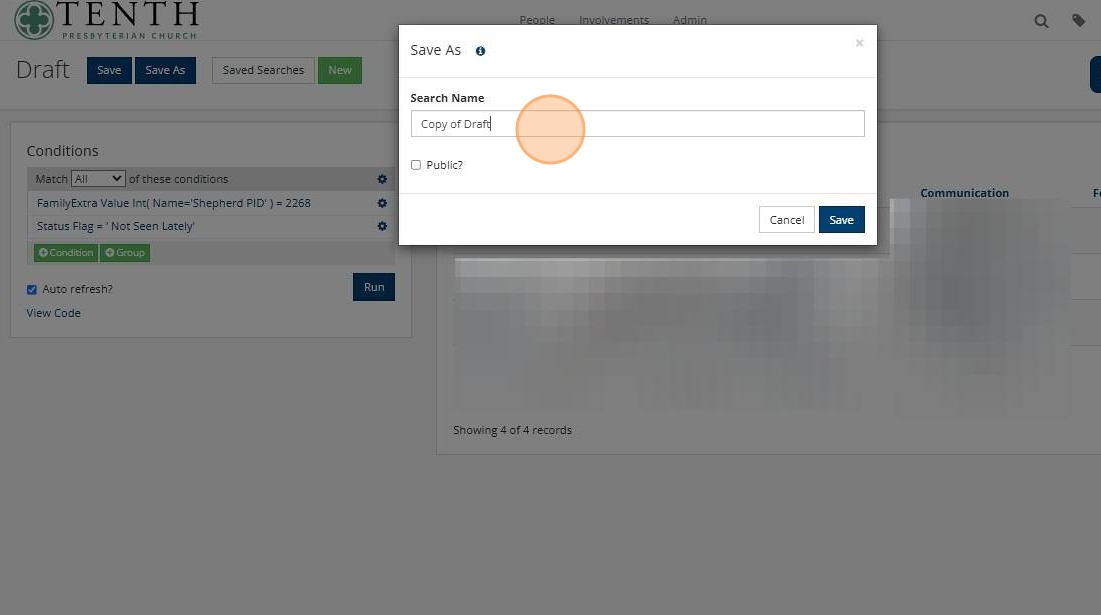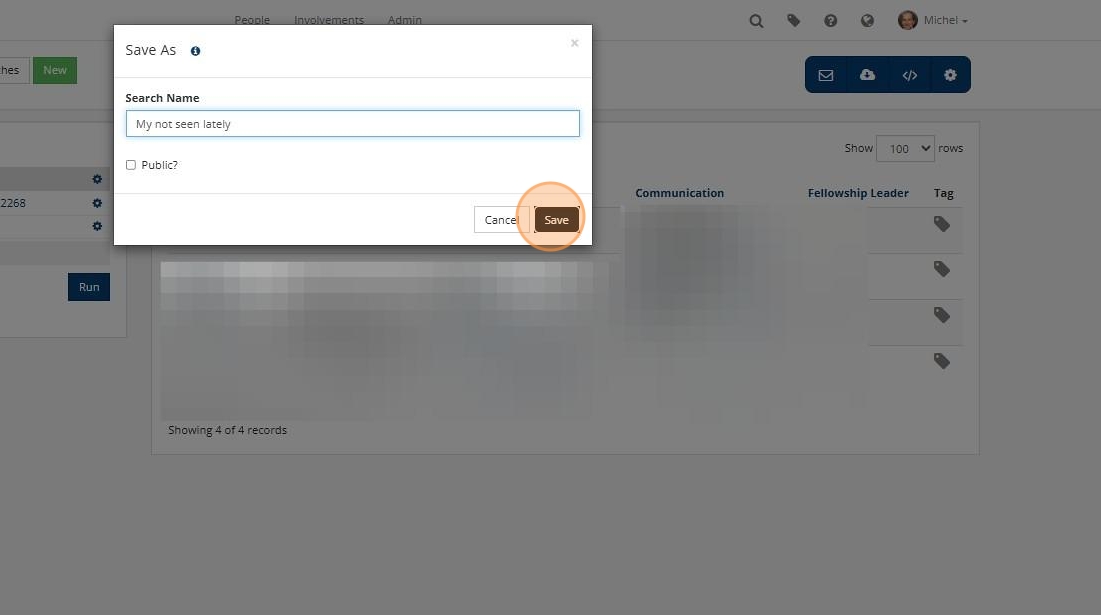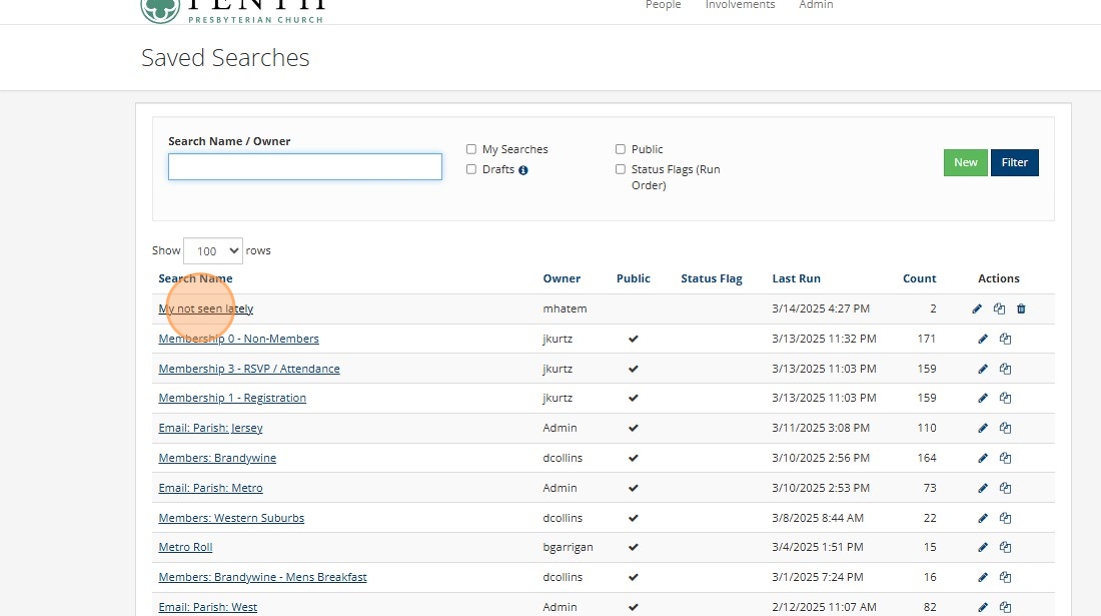Create a Saved Search for Not Seen Lately
This guide provides a step-by-step process for creating a Saved Search that shows the intersection of an elder's "Flock" and other attributes like the "Not Seen Lately" flag in MyTenth. This allows elders to prioritize those who may not be in regular community.
1. Open MyTenth (my.tenth.org). For this example, I'm signed in as Michel H.
2. We need to get the shepherd's "People ID". The easiest way to do this is to go to your own profile.
3. Click "Profile"
4. When you're looking at the shepherd's profile, the shepherd's People ID is the very end of the URL. It's a 3-5 digit number. For Michel, the number is 2268. Remember or copy that number for the next steps.
5. In the menu, choose People > Search Builder > New
6. When the Search Builder loads, it'll ask for a "Condition." The Search Builder allows for querying lists of people based on all sorts of different attributes. The "Shepherd" function isn't something that's natively built into TouchPoint, so unfortunately, it's not a condition itself. Rather, its information is stored in something called an "Extra Value."
7. Search for "Family Extra" and select "FamilyExtra Value Int"
8. For the Integer Value, type or paste the shepherd's PeopleId.
9. For the Name field, put in "Shepherd PID."
10. Click Save to apply this criteria to the search.
11. Now, there's a list of the people in this Shepherd's flock. But we need to add another criteria. Click the green "+ Criteria" button.
12. For the second criteria, search for and select "Status Flag".
13. There ae a number of status flags available, but the one we'll use for this is "Not Seen Lately"
14. Click "Save" to apply this criteria. You may also need to click the "Run" button. With that, you have a list of people who both have the given shepherd and have the "Not Seen Lately" flag.
15. Now that we have the list, we can save it for future reference. Saving a search saves the search criteria, not the search results. So, if someone is added or removed to the Not Seen Lately flag, that difference will be applied when we come back to this Saved Search.
To save, click the "Save As" button.
16. You can name the search whatever you want, but for this example, we'll call it "My Not Seen Lately".
17. Click Save.
18. Now, when you go to your Saved Searches, it'll appear in the list and you can run it just by opening it.